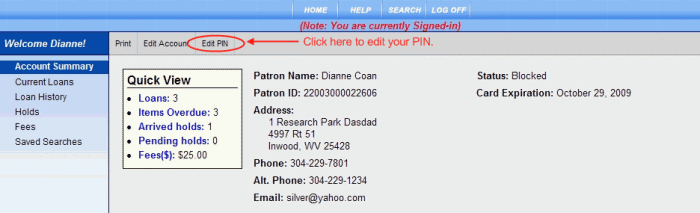
PAC Help
Copyright © by The Library Corporation
Do you want to change your PIN? Click My Account on the PAC toolbar. If you have not already logged on, you will be asked for your Patron ID Number and PIN. The Account Summary dialog opens. From the Account Summary toolbar, click Edit PIN. See the example below:
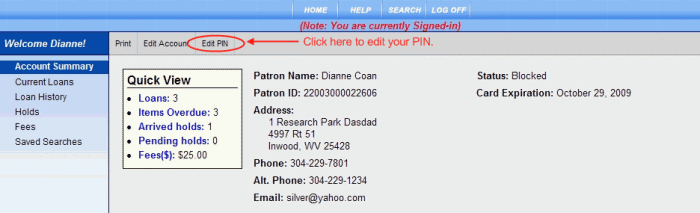
The dialog displays, as shown below:
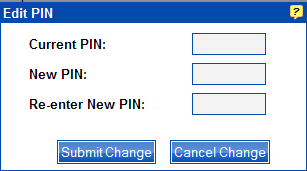
To Edit PIN
Type your current PIN in the entry box to the right of Current PIN.
Type your new PIN in the entry box to the right of New PIN.
Note: Your PIN can be numbers, upper or lower case letters, or a combination with a maximum of 8 characters.
Type the same information you entered in Step 2 in the entry box to the right of Re-enter New PIN.
Click Submit Change. A confirmation box displays briefly, "Your PIN was changed successfully." Your PIN has been changed and you are returned to the Account Summary screen.
If you decide not to change your PIN, click Cancel Change. Your PIN will remain as it was previously.
Note: You must select Submit Change or Cancel Change to return to the Account Summary screen.
See Edit Account, Change Email Address, or Change Address for additional information on changing your account information.