Click My Account from the PAC toolbar. If you have not already logged on, you will be asked for your Patron ID Number and PIN. The Account Summary dialog opens. See the example below:
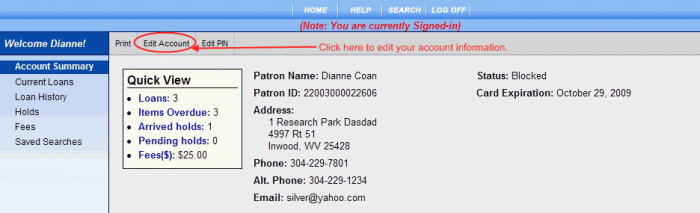
Click Edit Account from the Account Summary screen. The following screen displays:
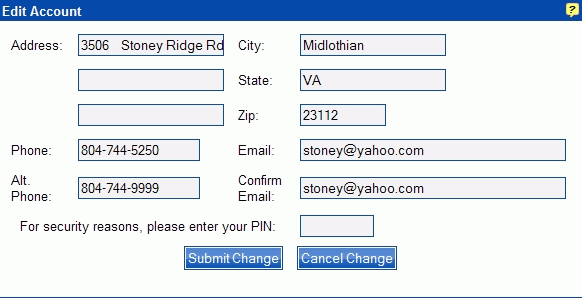
Click the entry box for your existing Email address.
Type your updated Email address in the Email entry box.
Re-type your updated Email address in the Confirm Email entry box.
If you fail to re-enter the exact same email address entered in Step 4, a message box displays, 'The "Email" box must match the "Confirm Email" box.'
Enter your PIN number in the entry box to the right of For security reasons, please enter your PIN. Failure to type your PIN in the appropriate entry box displays 'For security reasons, please enter your PIN' in red, alerting you an entry needs to be made.
Click Submit Change. A confirmation box displays briefly, 'Your EMAIL was changed successfully.' The change is now reflected on your Account Summary screen.
Click Cancel Change if you decide not to make the change.