PAC Help
Copyright © by The Library Corporation
The Edit Holdings button on the PAC toolbar allows you to add, edit, or delete holdings codes in the MARC record. You must have a valid Patron ID Number and PIN and be authorized by your library administrator to be able to make changes in the holdings field for the associated branch. If your library has enabled this feature, you will see the Edit Holdings button on the PAC toolbar when you are in the label display, as shown below:
![]()
Click Edit Holdings on the PAC toolbar to open the Holdings Editor dialog.
Add Holdings
If there are no holdings currently at your branch location for this particular item, the Holdings Editor will display with the Add Holdings option, as shown below:
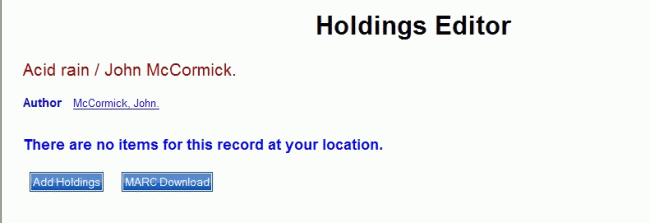
Click Add Holdings to open the New Holdings Data dialog, as shown below:
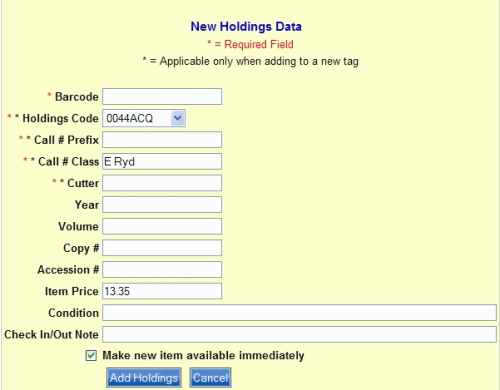
Type the required information (those displaying *) and data for any other appropriate fields in the entry boxes. Click Add Holdings to add the information to the MARC record. The information will be updated immediately in your PAC and made available to patrons.
Edit Holdings
If you are viewing an item currently in your library, clicking Edit Holdings displays a dialog for adding, editing, and deleting the current holdings. See the example shown below:
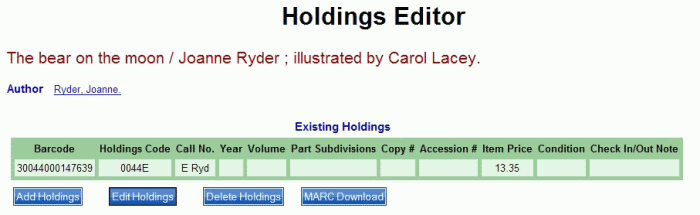
Clicking Add Holdings will display a dialog similar to the one in the Add Holdings example discussed above. Add Holdings allows additional holding fields to be added for your branch location.
Clicking Edit Holdings will display the Existing Holdings dialog with the current holdings information, as shown below:
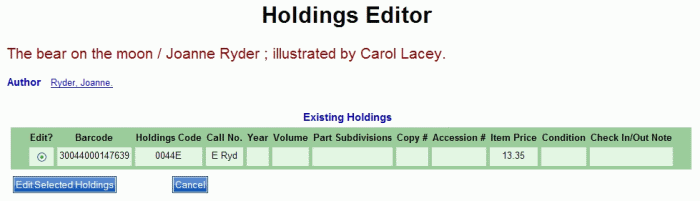
Click Edit Selected Holdings.
Note: If multiple holdings exist, select the appropriate one under Edit? for the holdings code you want to change.
The Edit Holdings Data dialog displays. Make your changes in the appropriate fields and type in any required information. Click Save Edits. The Existing Holdings dialog displays with the updated information.
Clicking Delete Holdings will display the following dialog:
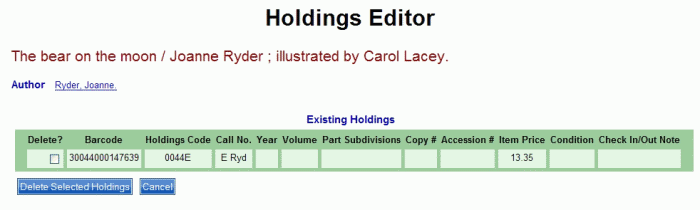
Click Delete Selected Holdings to delete the holdings from the record.
Note: If multiple holdings exist, select the appropriate one under Delete? for the holdings code you want to delete.
You are returned to the Holdings Editor dialog.
See 526 Editor, MARC Download, or MARC Display for other 'Librarian Only' options.