PAC Help
Copyright© by The Library Corporation
The 526 Editor provides an easy way to add or edit information about the Reading Programs your library chooses to participate in. Through the 526 Editor, you can add or edit Interest Level, Reading Level, and Point Value, along with Quiz Number, Display Text, Non-Public Note, and Location for each Reading Program. If you have been authorized by your system administrator, you can update Reading Programs in your catalog quickly and save the information to your database.
Note: Your library's system administrator can provide access to this feature through the PAC Configuration Utility if you do not see the 526 Editor on your PAC toolbar.
To Use the 526 Editor
Search for a record in the PAC and view the record in the label display. The 526 Editor displays on the PAC toolbar when you are in the label display, as shown below:
![]()
Click the 526 Editor to open the 526 Editor dialog. If you have not previously logged on, you will be asked to provide your Patron ID Number and PIN.
Let's take a look at an example where a search was performed for Nancy Drew. Clicking the 526 Editor from the PAC toolbar displays the following:
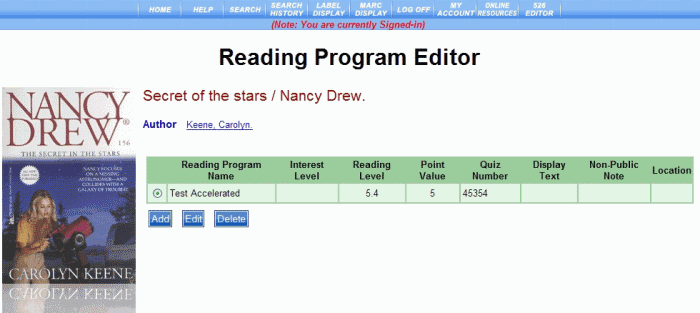
Click Delete to remove the Reading Program information from the record. Click Add or Edit to make changes to the current record. The Edit Reading Program Data dialog displays, as shown below:
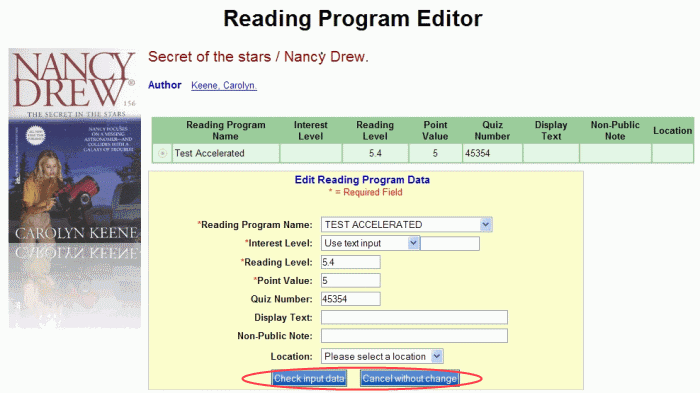
Make changes to any of the following:
Reading Program Name - Select a Reading Program name from the drop-down list.
Interest Level - Select an Interest Level from the drop-down list, or type a value in the entry box.
Reading Level - Type a reading level in the entry box.
Point Value - Type a point value in the entry box.
Quiz Number - Type a quiz number in the entry box.
Display Text - Type text in front of the program name that will display for this record.
Non-Public Note - Type a note for library purposes only.
Location - Select the location of the item from the drop-down list.
After you have made your changes, click Check input data, shown circled in red above.
Note: If any required fields (those shown with an *) are not completed, the dialog returns with a Tips note in red under the requested area. Update the area and click Check input data.
If you click Cancel without change, the change will not be made to the record. You are returned to the Edit Reading Program Data dialog.
If any changes were made, the dialog displays with the updated information. A note displays, 'Reading program information has been modified. You must select "Save to Database" to apply these changes.' The Save to Database button has been added to the dialog.
Click Save to Database to save the information to your local database. The MARC record will be updated with the latest information in the appropriate fields.
If you do not update the database and click any option in the PAC toolbar, a message box displays, 'Your changes have not been saved yet. Do you want to save changes now?' Click OK to save your changes and update the database. Click Cancel if you do not want to save your changes. You are returned to the option previously selected.
See Online Holdings Editor, MARC Download, or MARC Display for other 'Librarian Only' options.