Let's take a look at the search dialog below, displayed when you click Search from the PAC toolbar:
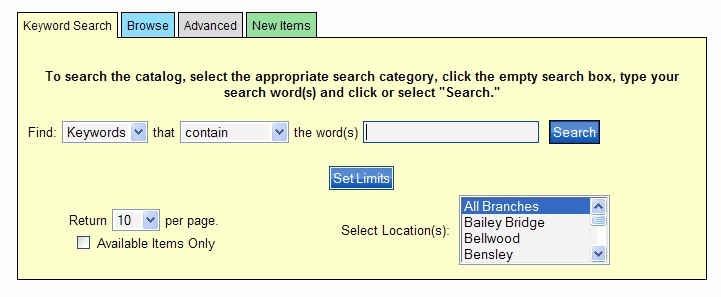
PAC Help
Copyright© by The Library Corporation
You've clicked Search, now what? Whether this is your first time at using your Library's PAC, or you have made several trips to the library and can get around comfortably, this topic will give an overview of what you see after you click Search. You have numerous choices to make from this point on. Consider this overview to be a road map to help you decide the best route to take. You will be able to click the links below for further instructions on how to use the Search features in your Library's PAC and get on the shortest route to finding what you need.
Where do you want to go? The Search options below may vary depending on your Library. Each Library has the capability to add search options, as necessary. So, if you see something discussed below, but do not see it as an option in your own Library's PAC, talk to your librarian. TLC can work with your Library to provide additional search options.
The Set Limits button will narrow your search even further by using dates, collection, format, language, and place to pinpoint the item you want. Are you looking for DVD's, or items in a certain language? Set Limits will help display the search results you want.
Let's take a look at the search dialog below, displayed when you click Search from the PAC toolbar:
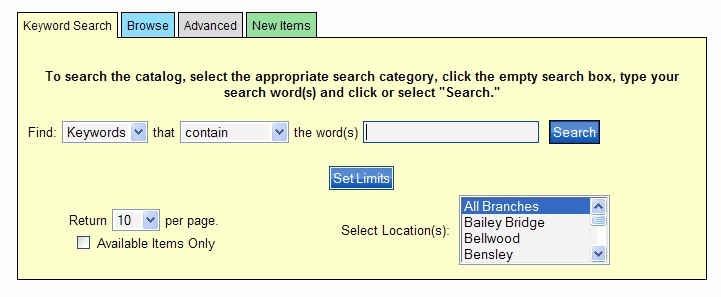
Keyword Search - This is considered the default main page of the Search function for many libraries. It is the best place to start for first timers or even those that 'know it all'. This may be the only place you need to go to find what you want, especially if you have come armed with information about what you want to find. Nevertheless, if you do not have any information, don't sweat it. The other tabs below can also help in pointing you in the right direction.
Browse - If you just want to look around, see what your library has, this is the place to go. It is like checking out the shelves in your library, electronically. If you have a partial title or author, this search type may assist in zeroing in on exactly what you need. You can move forward or backward through a word or number search list.
Advanced - If you are library savvy, this search type can get to the nitty gritty FAST. Do you know part of the title and a portion of the author's name? This combo search will 'cut through the red tape'. You can search author, title, subject, and/or notes simultaneously.
New Items - If you want to know what just came in, or love the smell of freshly shelved books, this is the place for you. You could possibly be the first on the block to get your hands on THE book everybody wants to read. Or, maybe you just want to see if your library has what everyone is talking about. You can see what recently was shelved in the last month, or even the last year.
Other possible search options based on your library's availability:
Reading Programs - If your child has a certain book list to read for the summer and you want to check out the reading levels, you have come to the right search. The Reading Programs option will provide you the reading level, interest level, and point value for various reading programs available in your area.
Community Info - If you want to learn more about your community, you've come to the right place. With this search option you have access to phone numbers, programs/events, meeting places, and information about local government and organizations for your area.
AquaBrowser - AquaBrowser Library is a visual faceted search that generates associations that appear in an intriguing "word cloud." It is easy to use without having to know advanced search techniques.
Note: If your library does not have AquaBrowser, you may find a different tab providing other search options.