
PAC Help
Copyright© by The Library Corporation
Once you have selected items for your review list, you have the opportunity to place holds on individual items, or on all of the items on your list. When you click Review List from the PAC toolbar, you will first see your listed items in the Summary View. You can place a hold from the Summary View, or any of the other formats, Result Set View or Works Cited View. To place a hold from Review List, use the drop-down list and select your desired view. See the example below:

In this example, the Result Set View will be used. There are two ways to place a hold from the Result Set View:
Click Request Hold located on the left side of the individual result, as shown below:
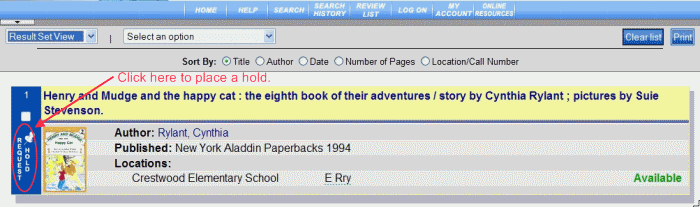
See Place an Item on Hold for more information on placing a hold using this method.
Click the Select an option drop-down list located under the PAC toolbar, as shown below:
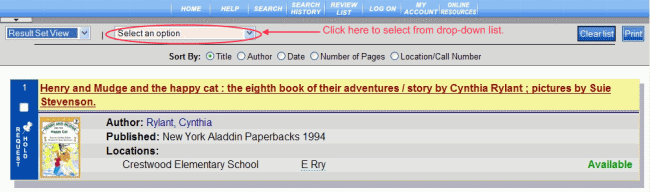
The Select an option drop-down offers the following selections:
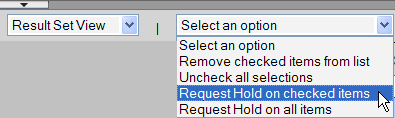
Two of the drop-down selections will place items on hold: Request Hold on checked items and Request Hold on all items. Let's discuss each of them separately.
Request Hold on Checked Items
After selecting the check box above the Request Hold area (see red circled area below) for each item you want to place a hold, select Request Hold on checked items from the Select an option drop-down list to request a hold on those items.
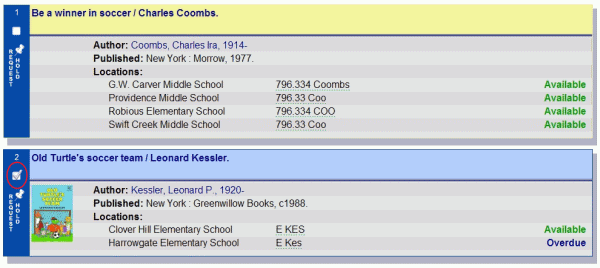
The Request a Hold dialog displays, listing all of the individual items you have requested holds, as shown in the example below:
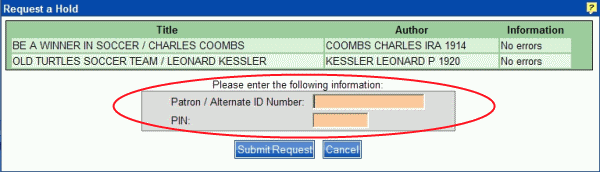
The Title and Author is listed along with Information about the individual item. In the example above, 'No errors' is displayed under the Information column.
Type your Patron / Alternate ID Number and PIN, shown in the circled area above.
If there are specific notes about the item regarding why this item cannot be placed on hold, 'Cannot place hold' will be shown in red. Holding your mouse pointer over the red message will display the reason the hold cannot be placed. Review the example below:

Each library has their own policy on holds. Review your library's policy if you are unfamiliar with how holds are handled, or consult your librarian.
After you have entered your Patron ID Number and PIN, click Submit Request. Your Request a Hold approval dialog displays, as in the example below:
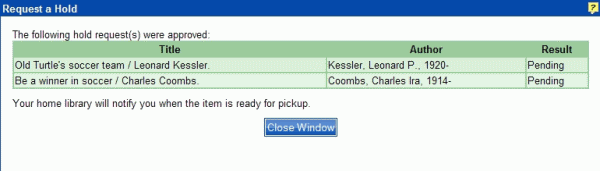
Click Close Window. You are returned to the Result Set View of the Review List.
Request Hold on All Items
Select Request Hold on all items if you want all of the items in your review list to be placed on hold. The Request a Hold dialog displays, similar to the example shown above, but lists all of the items on your review list. Review the example below:
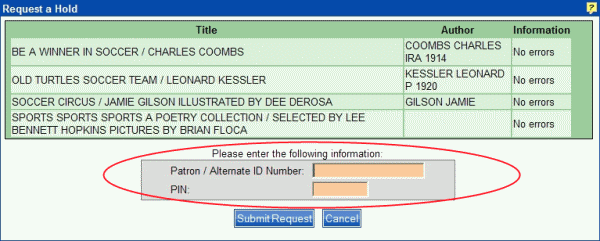
Type your Patron / Alternate ID Number and PIN, shown in the red circled area, and then click Submit Request.
Your Request a Hold approval dialog displays, similar to the dialog discussed above in the Request Hold on checked items. If the Information column displays 'Cannot place hold', hold your mouse pointer over the message to display the reason the hold cannot be placed. Holds cannot be placed on items with 'error' messages.
From the Request a Hold approval dialog, click Close Window and you are returned to the Result Set View of the Review List.
Cancel Hold
If you have made your selections, but change your mind about requesting a hold, click Cancel from the Request a Hold dialog. You are returned to the Result Set View of the Review List.
If you have already submitted your hold request, you cannot cancel holds from Review List. Go to My Account | Holds to cancel the hold(s). See Cancel a Hold for information about canceling a hold already placed in My Account | Holds.
Remember: To check the status of the items you have placed on hold, go to My Account | Holds. See View Holds for additional information.
See also Suspend a Hold for information if you need to suspend your hold for any length of time.