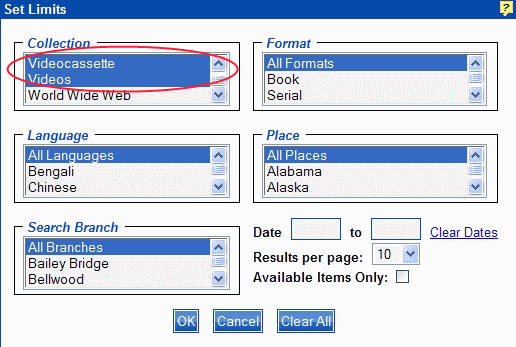
PAC Help
Copyright© by The Library Corporation
If you are trying to locate a particular video or DVD in your library's PAC, you will need to use Set Limits in addition to your search option criteria to narrow your search. By selecting the specific collection or format, your search results will be returned with items according to your specifications.
Let's take a look at the following example. You want to search for all the videos/videocassette in your library produced by Disney. Select the appropriate items in Collection in Set Limits to narrow your search for just videos/videocassette, as shown in the Set Limits dialog below:
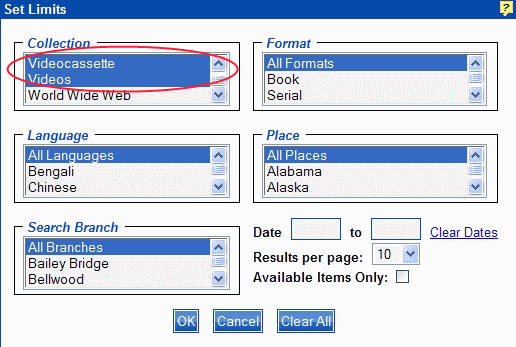
In this example, Videocassette and Videos are highlighted in the Collections drop-down list. Clicking OK will set these selected limits.
Remember: To select more than one choice from any limiting category, select the first one, then hold the <Ctrl> key down on your keyboard and highlight the others you want, one at a time, as you scroll through the drop-down list. Multiple categories can be selected with as many choices as desired within each category.
Once you have Set Limits selected, decide how you want to set up your search. In this example, the Keyword Search is used selecting 'Keywords', 'contain' and 'Disney' as the search criteria, shown below:
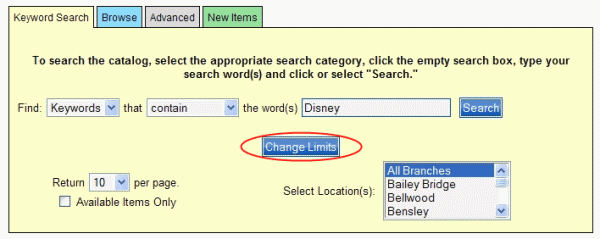
Because Set Limits was set up with limits selected for only videos and videocassette, Change Limits displays, shown circled in red above, as a reminder that categories were limited for this search.
By clicking Search, the result set displays, as shown in the example below:
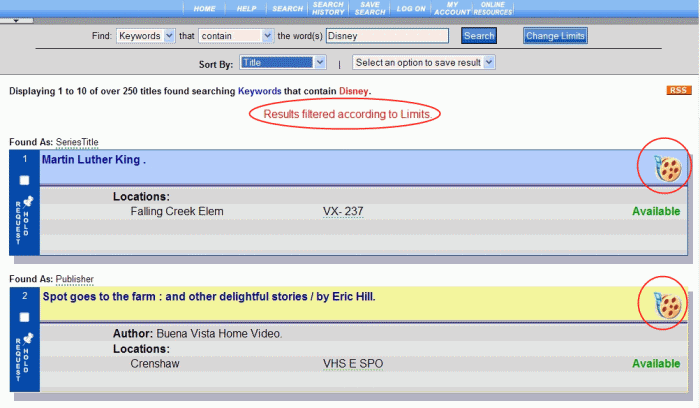
Notice on the right hand side, the result set icon displays for 'Projected'. All of the items in this result set show this icon because Set Limits was set to only search for videos/videocassette.
Notice the message in red at the top of the result set, 'Results filtered according to Limits'. This also indicates Set Limits was used for this particular search.
If you still are not satisfied with your results, try a new search with different search criteria or adjust Set Limits.
To clear your limits, click Change Limits from the result set or the search dialog. Click Clear All on the Set Limits dialog, and then click OK. You are ready to perform another search.
To narrow your search to a specific author or title, use the drop-down list and select the search field. Use 'contain' or 'begin with' as your search type to help narrow your search further. For example, if you wanted to locate only those videos that won academy awards, you could select 'Notes' and 'contain' in addition to setting your limits for videos/videocassette to locate the items.
See Set Limits for more information about limiting your search.
See also Do an Advanced Search for ways to search using a combination of terms.